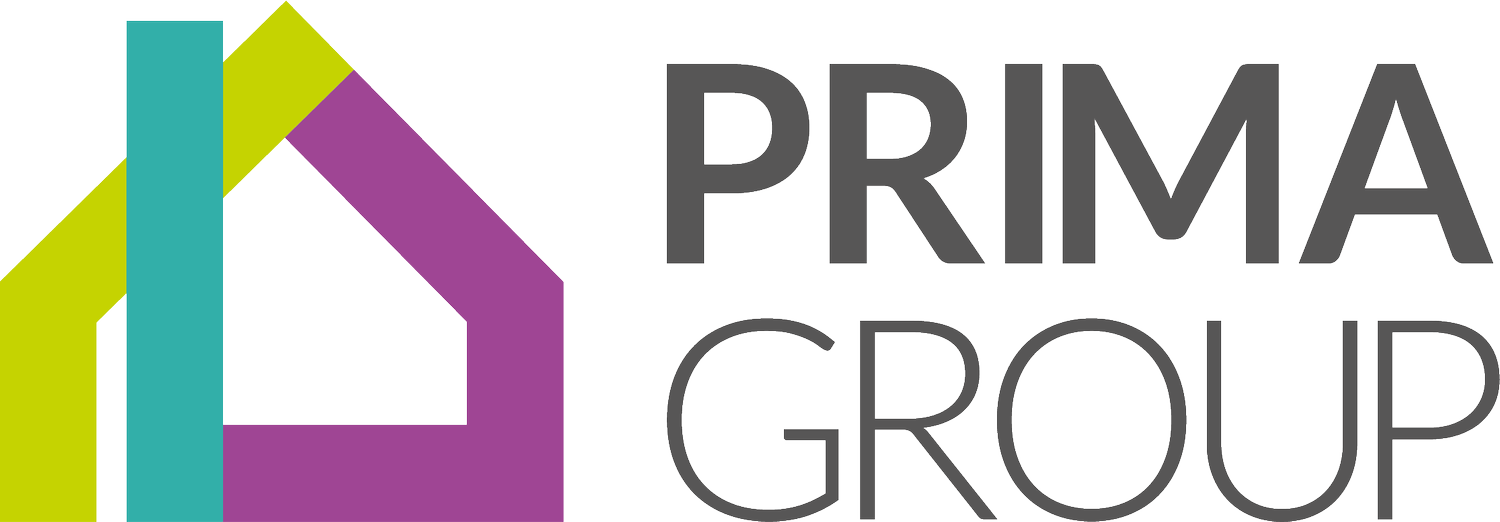Accessibility
You can change your text settings through your browser’s settings:
In Internet Explorer, go to View > Text size and select your desired text size setting (e.g. larger, smaller).
In Firefox go to View > Zoom and click on Zoom In or Zoom Out.
In Google Chrome go to View and click on Zoom In or Zoom Out.
In Apple Safari go to View and click on Zoom In or Zoom Out.
We endeavour to make our website compatible with all browsers. However, if you are using an older browser (a level 3.0 browser for instance), you may see inconsistencies in the presentation of pages. It may help you to download a newer version of a browser to improve your general Internet experience.
The following are available to download for free:
PDF stands for Portable Document Format. It is a universal file format that displays the fonts, images, graphics and layout of a document, regardless of the application and platform used to create it. In order to view and print a PDF document, you will need to download the free PDF viewer from the Adobe website. Most computers come with the free Adobe Reader ® software as standard.
Download Adobe Acrobat reader here.
We are continually working to improve the accessibility and usability of our content but if you are experiencing any difficulties downloading files or accessing a particular page, please contact us.
The Accessibility Tool, powered by EqualWeb, is located on the left of every page (wheelchair icon). Click on the icon to open up a variety of features, including:
Text Reader
Magnifier
Readable Font
Image Descriptions
Highlight Links
Highlight Headers
Readable Mode
Text Magnifier
Virtual Keyboard
Custom Colours